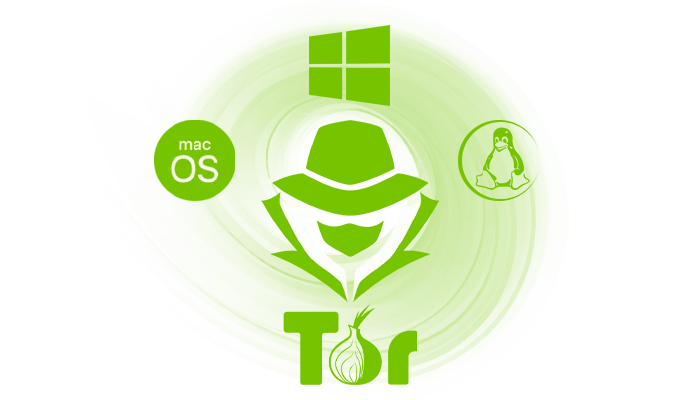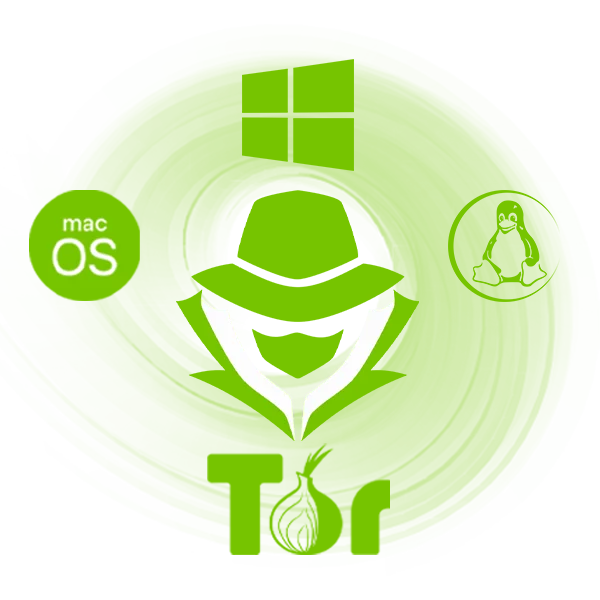Introduction
Introduction
The easiest way to start with SecretCryptos is to download, verify, and install the desktop package for your OS (Windows, macOS, or Linux). All releases are carefully reviewed and digitally signed by our team to ensure authenticity and security. For most users, downloading the official signed version is the fastest and safest way to get started.
Once installed, SecretCryptos gives you direct access to our Crypto Mixer and Instant Exchange services, all in one privacy-focused desktop app.
With it, you can:
- Mix over 16+ popular cryptocurrencies with strong privacy protection.
- Swap coins instantly across multiple networks with live price updates.
- See your mixing progress and recent transactions in real time.
- Use both mixing and exchange through a secure, encrypted connection with Privacy Mode and Tor Network support.
- Enjoy a smooth, user-friendly interface for Windows, macOS, and Linux.
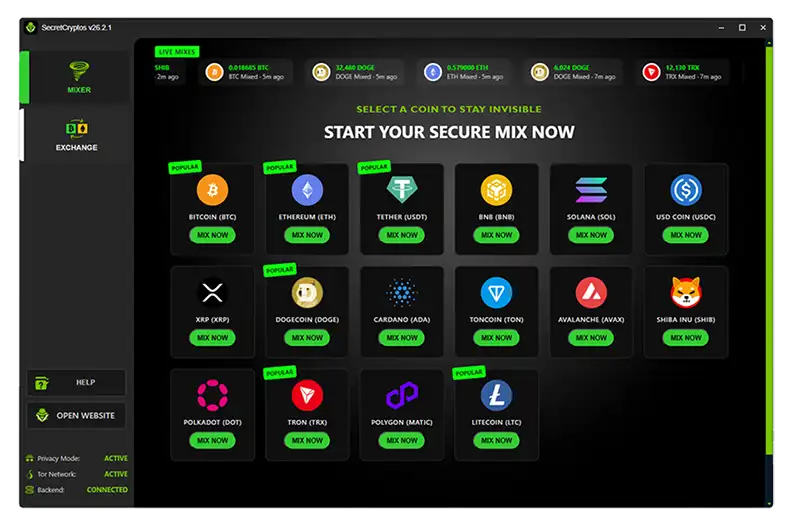
 Install SecretCryptos step‑by‑step
Install SecretCryptos step‑by‑step
- Download the package for your operating system from this page.
- (Recommended) Verify the PGP signature of the downloaded file.
- Install SecretCryptos like any other application on your OS.
 Windows
Windows
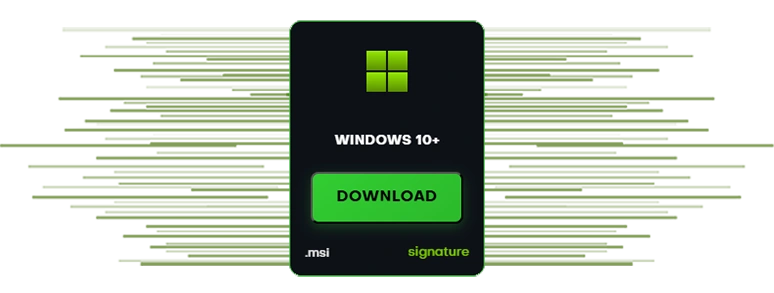
- Download the latest
.msiinstaller and its matching.ascsignature file. - Verify the signature (Optional PGP Verification) to ensure the installer has not been tampered with.
- Double-click the
.msifile to start the installer. - If SmartScreen warns you, click More info → Run anyway. This warning is normal for unsigned executables.
Default install path (per-user):
C:\Users\YourUsername\AppData\Local\Programs\SecretCryptos\
If installed for all users (per-machine):
C:\Program Files\SecretCryptos\.
A Start Menu shortcut and a Desktop icon will be created automatically.
 Debian / Ubuntu
Debian / Ubuntu
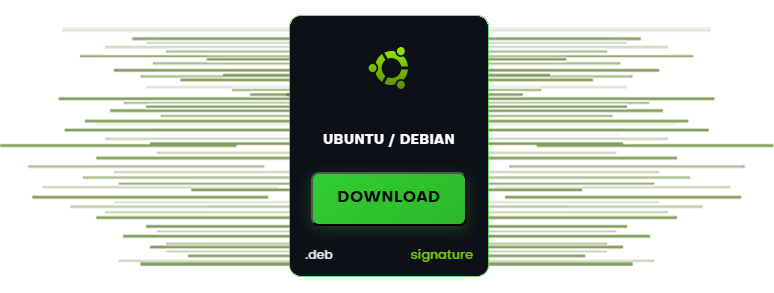
- Download the
.debpackage and its matching.ascsignature file. - Verify the signature (Optional PGP Verification) to confirm authenticity.
- Install via GUI (double-click) or using the command line:
sudo dpkg -i SecretCryptos-26.2.1-amd64.deb
sudo apt -f install
 Other Linux
Other Linux

- Download the
.tar.gzarchive and its matching.ascsignature file. - Verify the signature (Optional PGP Verification) to ensure the archive is untampered.
- Extract and run the application:
tar -xzf SecretCryptos-26.2.1.tar.gz
cd SecretCryptos-26.2.1
./SecretCryptos
 macOS
macOS
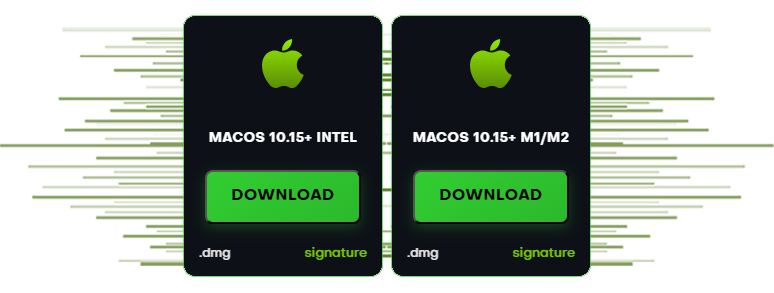
- Download the correct
.dmgfor your CPU architecture (Intel or Apple Silicon M1/M2) along with its matching.ascsignature file. - Verify the signature (Optional PGP Verification) before installing.
- Open the
.dmgfile and drag SecretCryptos into your Applications folder. - On first launch, if Gatekeeper warns you, go to System Settings → Privacy & Security and click Open Anyway.
 Optional PGP Verification
Optional PGP Verification
All release files are signed with our RSA‑2048 PGP key. Verify signatures to ensure authenticity and integrity.
1) Import the public key
CLI (Windows / macOS / Linux)
gpg --import SecretCryptos_RSA2048.asc
gpg --fingerprint "SecretCryptos"
The fingerprint output must beCCF7 09FD 0DCB 94AF 1D10 7070 AF37 2F7B 7428 E303
Long Key ID: 0xAF372F7B7428E303
Windows (Kleopatra)
- Open Kleopatra → File → Import → select SecretCryptos_RSA2048.asc.
- Open the key → Details and confirm the fingerprint matches exactly.
2) Verify the downloaded file
Each installer has a matching .asc signature. Verify like this:
# Windows PowerShell
gpg --verify SecretCryptos-26.2.1.msi.asc SecretCryptos-26.2.1.msi
# macOS / Linux
gpg --verify SecretCryptos-26.2.1-amd64.deb.asc SecretCryptos-26.2.1-amd64.deb
gpg --verify SecretCryptos-26.2.1-arm64.dmg.asc SecretCryptos-26.2.1-arm64.dmg
gpg --verify SecretCryptos-26.2.1.dmg.asc SecretCryptos-26.2.1.dmg
gpg --verify SecretCryptos-26.2.1.tar.gz.asc SecretCryptos-26.2.1.tar.gzYou should see Good signature and the signer key matching the fingerprint above. If you see “This key is not certified with a trusted signature”, that’s about your local trust settings — compare the fingerprint.
Mark trust level (Optional)
gpg --edit-key 0xAF372F7B7428E303
gpg> trust
# choose an appropriate trust level for your workflow
gpg> save
 Checksums (SHA‑256)
Checksums (SHA‑256)
Optionally verify file integrity with SHA‑256:
# Windows (PowerShell)
Get-FileHash .\SecretCryptos-26.2.1.msi -Algorithm SHA256
# macOS
shasum -a 256 SecretCryptos-26.2.1.dmg
# Linux
sha256sum SecretCryptos-26.2.1-amd64.deb
sha256sum SecretCryptos-26.2.1.tar.gz
- SecretCryptos-26.2.1.msi —
SHA256: (fill-in after build) - SecretCryptos-26.2.1.dmg —
SHA256: (fill-in) - SecretCryptos-26.2.1-arm64.dmg —
SHA256: (fill-in) - SecretCryptos-26.2.1-amd64.deb —
SHA256: (fill-in) - SecretCryptos-26.2.1.tar.gz —
SHA256: (fill-in)
 Troubleshooting
Troubleshooting
- Windows SmartScreen: Click More info → Run anyway.
- macOS Gatekeeper: System Settings → Privacy & Security → Open Anyway.
- dpkg dependency errors: Run
sudo apt -f installto resolve missing deps. - BAD signature: Verify with the real public key above and ensure the fingerprint matches exactly.